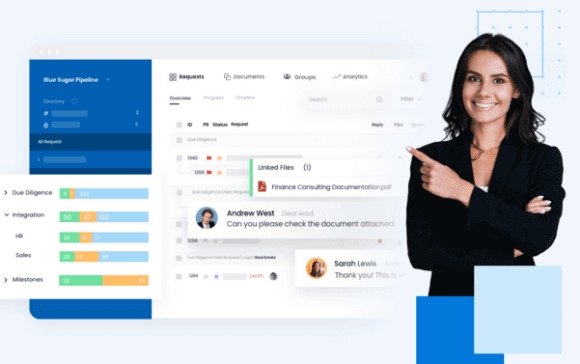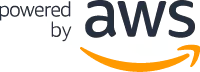Creating Room Folder Structure with a Template
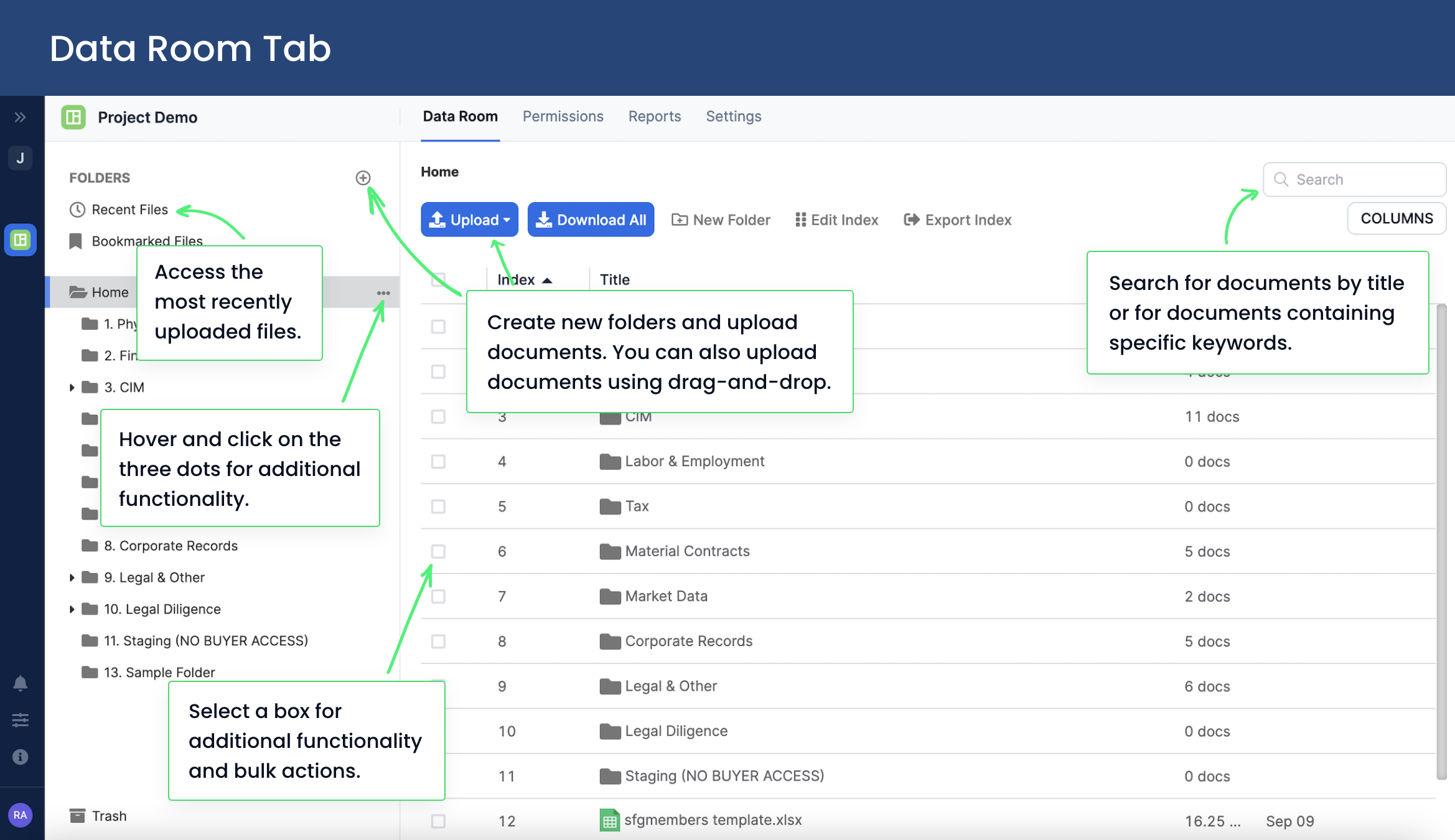
Using FirmRoom's Data Room Tab
Secure document management can be a tedious, unorganized process if teams are not utilizing the right tools. Whether your team is a startup looking to share information with investors, an investment bank collecting diligence documents, or a one-person team just looking to securely organize files, FirmRoom can help.
With FirmRoom, teams can upload premade room templates and have their data room structure set up in under a minute.
To start, simply upload a folder structure template. If you are looking for free templates to use, check out these resources. (link to free template)
Once the room structure is uploaded, add documents to the room and folders by selecting upload or simply using drag-and-drop. From the data room tab, quickly find documents and files using the file search. Access any recently accessed files by selecting recent files.
By having an organized room structure, you can effortlessly share and manage your files.
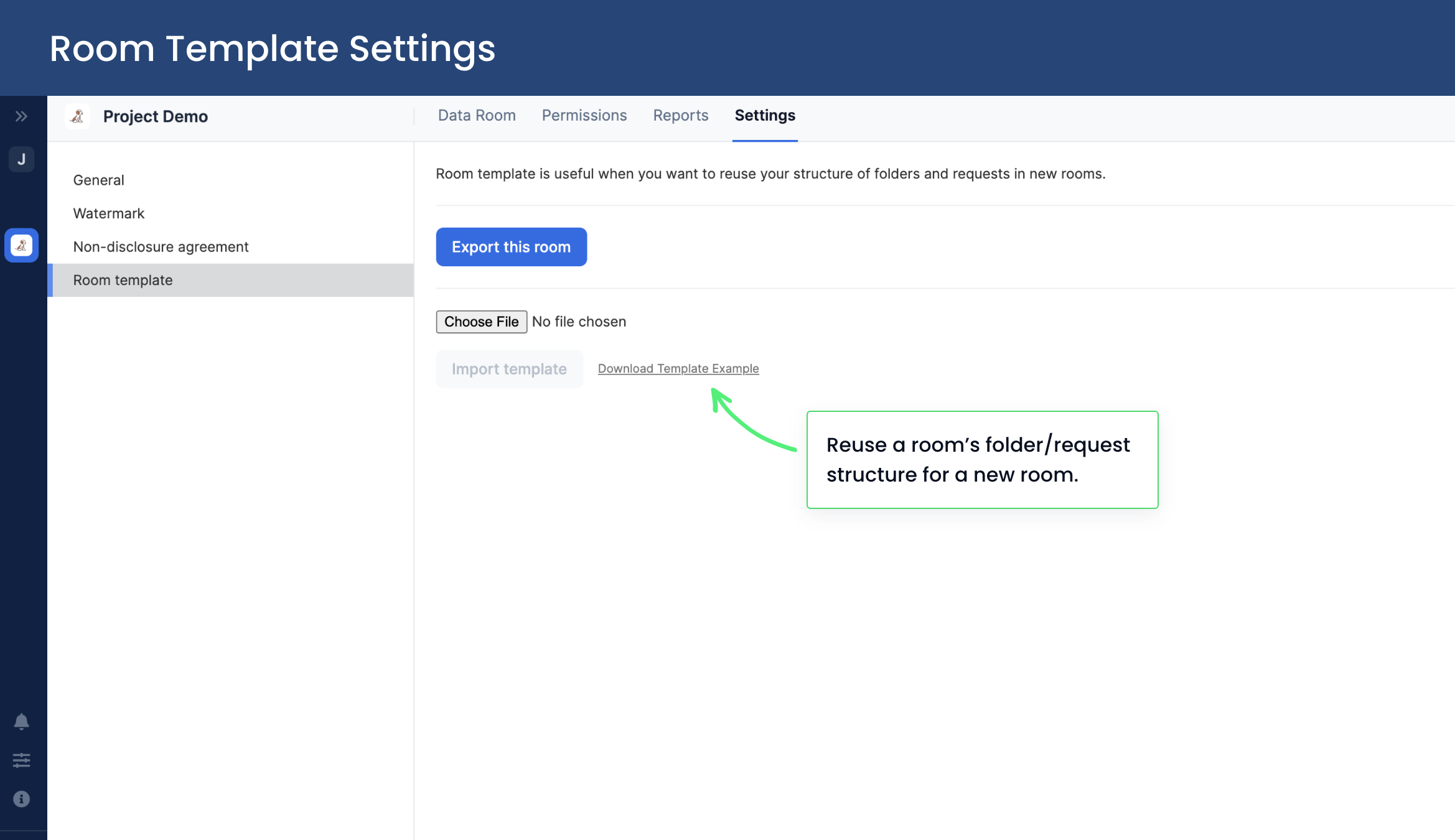
Room Template Settings
If you don't already have a pre-exisiting room structure to use, and are looking to save time, FirmRoom has one available. Go to the settings tab, and click on download template example.
{{widget-note}}
To export a FirmRoom folder structure, go to the settings tab and select export this room.
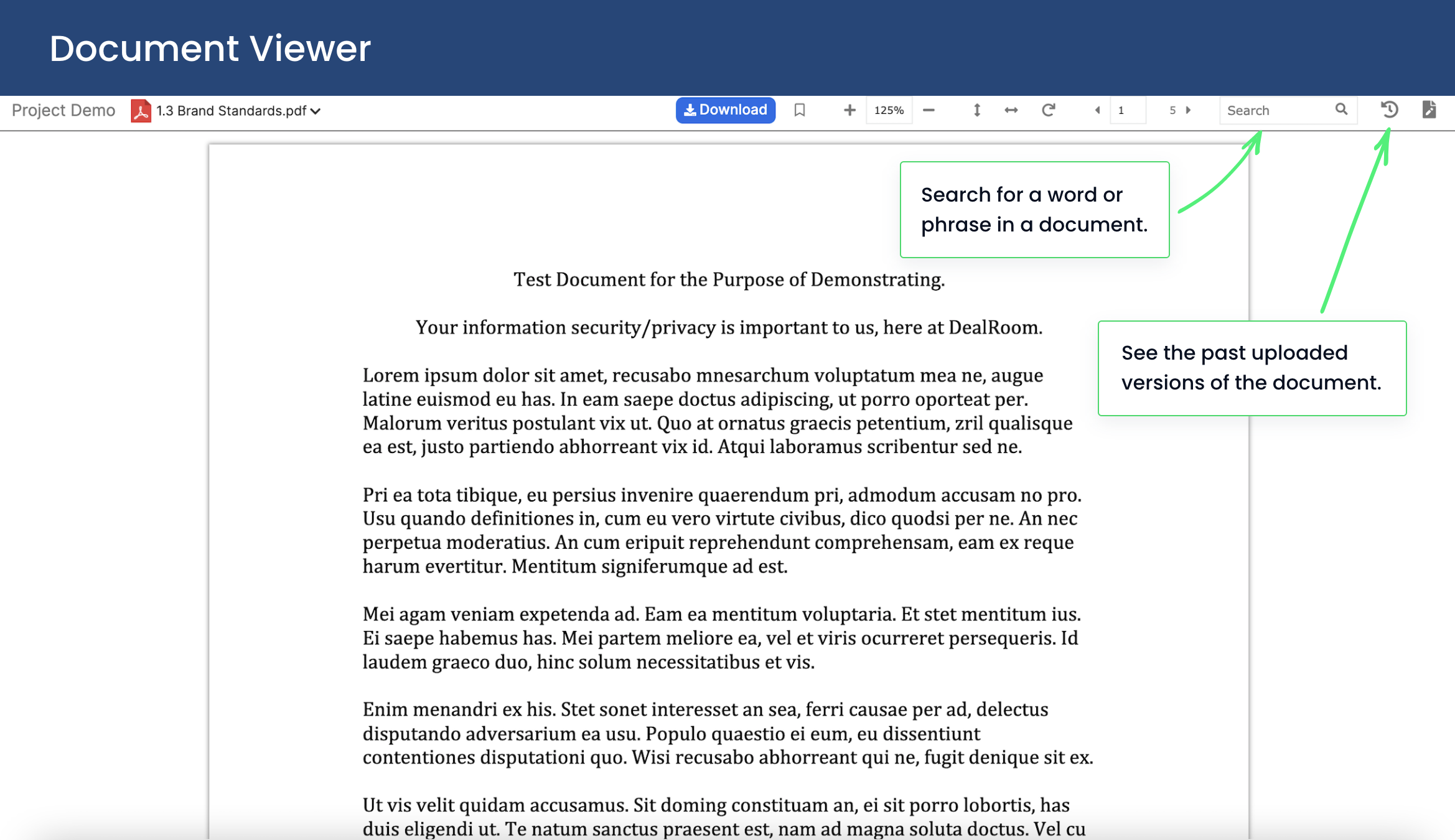
Document Viewer
Once the room structure is set up and document collection has begun, FirmRoom has other convenient features to assist with document management.
For example, you do not have to leave the platform to view documents. The document viewer enables you to save time and view documents within the platform, search for a word of phrase in a document, and view past uploaded versions.
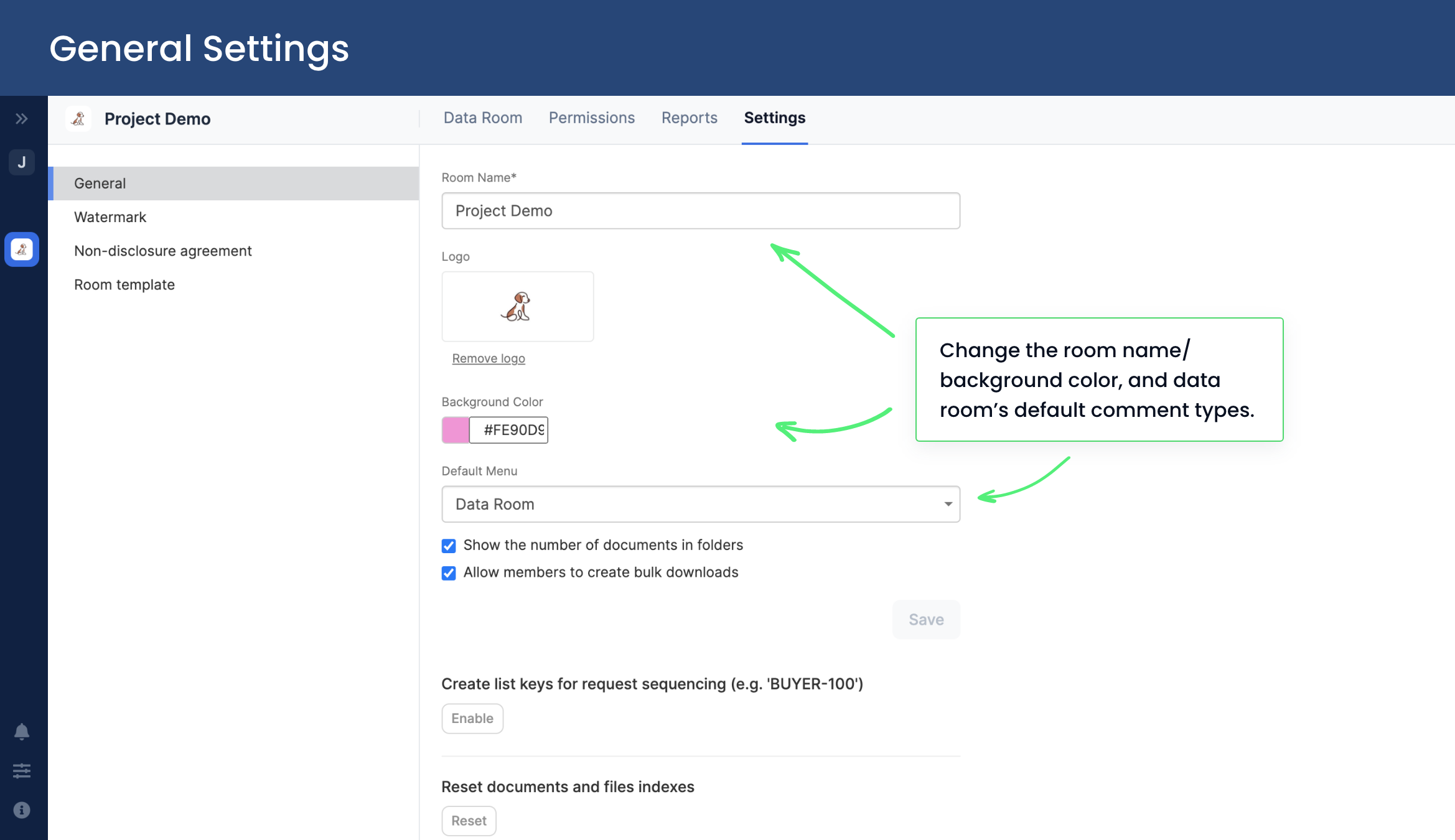
General Settings
To adjust any general settings, go to the settings tab. From here you can rename your project, update the background color, upload your logo, select the room's default menu, and more. This is where you can also choose to show the number of documents in each folder that are displayed in the room structure.
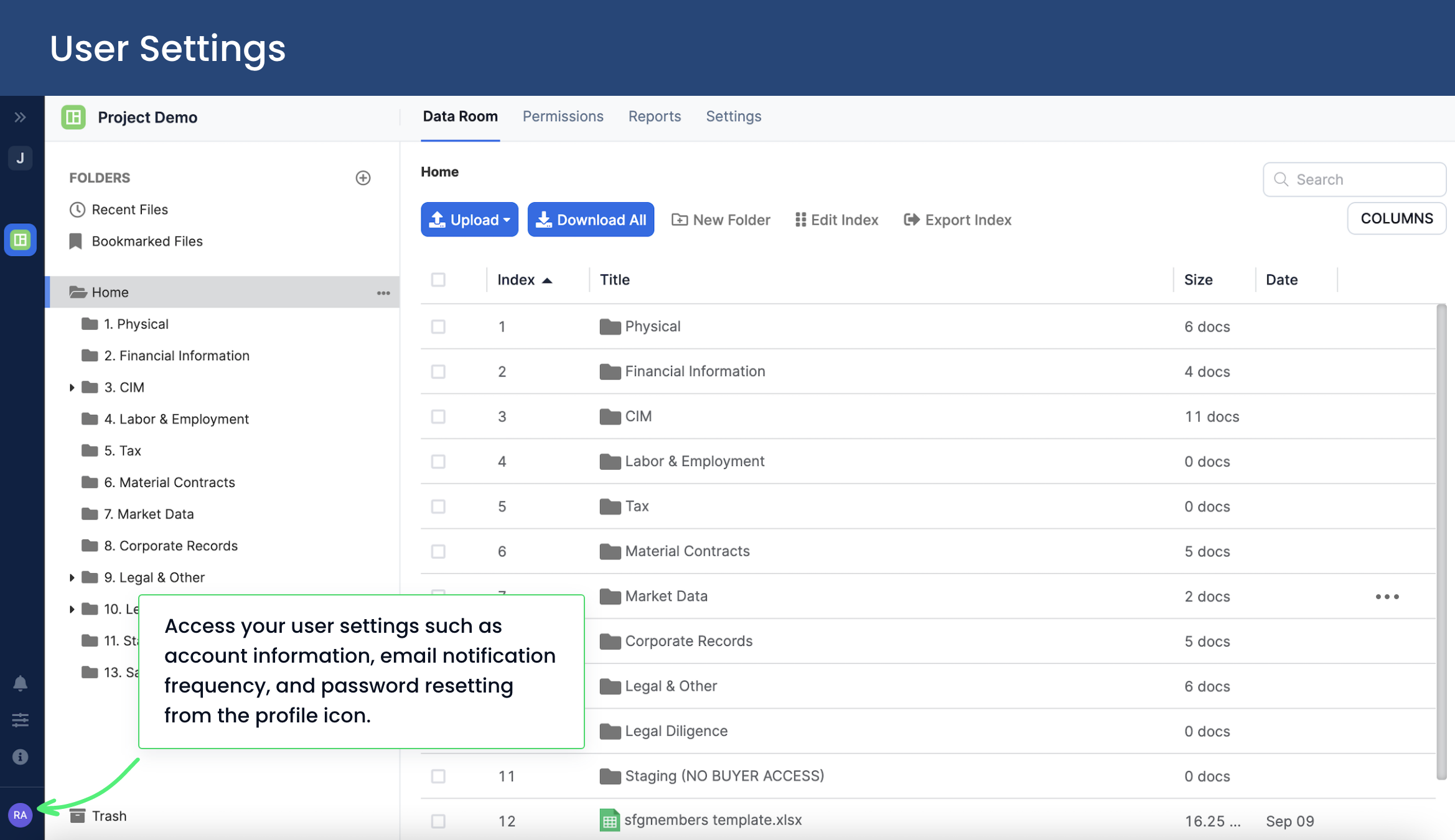
User Settings
The small icon in the bottom left-hand corner is where you can access user settings such as account information, email notification frequency, and password resetting.